Last year after not using jitsi meet for a long time I removed it from my NAS.
This week I wanted to install it again, I reused the previous install process detailed in this article updated and based of the official guide
The jitsi version is stable-8138-1 and the reverse proxy part is done with NPM (Nginx Proxy Manager).
Installation process:
Upload and extract on your NAS the content of the zip file. In my installation it is the folder /volume1/docker
Open an SSH console to your NAS
Go to the folder you just created it will be something like:
cd /volume1/docker/docker-jitsi-meet-master
Copy the environment file:
cp env.example .env
Set strong passwords:
./gen-passwords.sh
Create a folder where to store the configuration files (the official doc is not including creation of web/crontabs folder and it was causing problem during the installation):
mkdir /volume1/docker/docker-jitsi-config/
mkdir -p /volume1/docker/docker-jitsi-config/{web,web/crontabs,transcripts,prosody/config,prosody/prosody-plugins-custom,jicofo,jvb,jigasi,jibri}
Edit the .env file and change the line CONFIG=~/.jitsi-meet-cfg to CONFIG=/volume1/docker/docker-jitsi-config
Enable authentication, guest access and internal authentication:
ENABLE_AUTH=1
ENABLE_GUESTS=1
AUTH_TYPE=internal
Customize the lines related to your environment and the docker host IP (your NAS interface).
PUBLIC_URL=https://meet.mydomain.com
DOCKER_HOST_ADDRESS=192.168.X.X
You can now create and run the docker containers:
docker-compose up -d
To configure authentication connect to the prosody container (see this part of the official guide):
docker-compose exec prosody /bin/bash
and create register your user:prosodyctl --config /config/prosody.cfg.lua register TheDesiredUsername meet.jitsi TheDesiredPassword
This user will be needed to start a meeting session and before the guests can connect.
Proxy:
The reverse proxy part is now managed by a docker NPM container which gets the certificate for my domain from letsencrypt and route the traffic to my jitsi web container.
The domain name should be the same than the one you setup above for PUBLIC_URL and the IP should match the DOCKER_HOST_ADDRESS
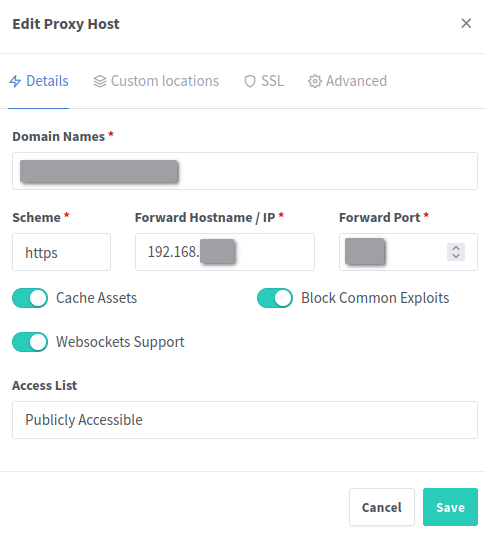
The SSL certificate CN should match also the PUBLIC_URL (meet.mydomain.com) without https://
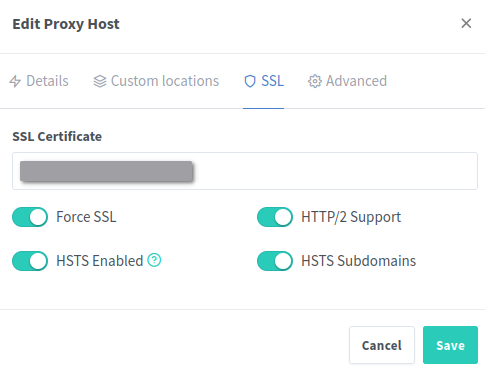
The configuration is finished and should give you a shiny jitsi meet installation.

I follow your instruction, and can have the login page.
But after login the window keep showing “You have been disconnected xxxx rejoin now” the page keep reload again and again.
Do you what is the problem? Could you help me a little bit? I use the NAS. synology ds918+ dsm7.2
Hi,
could you check this thread: https://github.com/jitsi/jitsi-meet/issues/11932#issuecomment-1202083704
Yup, same issue. I’ve traced it to the `prosody` container being inaccessible, and this is described in this issue: https://github.com/jitsi/docker-jitsi-meet/issues/1003
Unfortunately, there are no solutions, everyone who ever mentioned it just had it magically resolved.